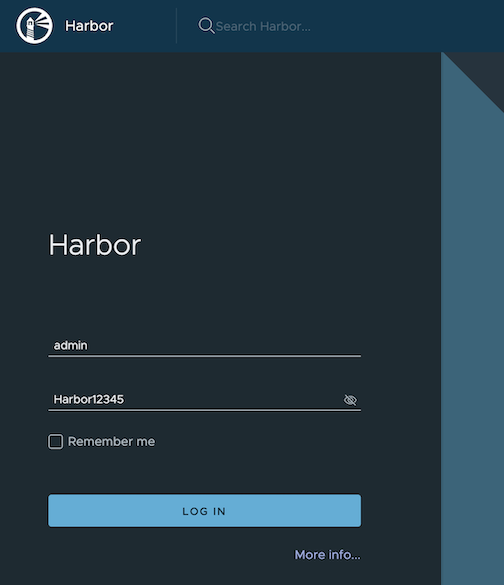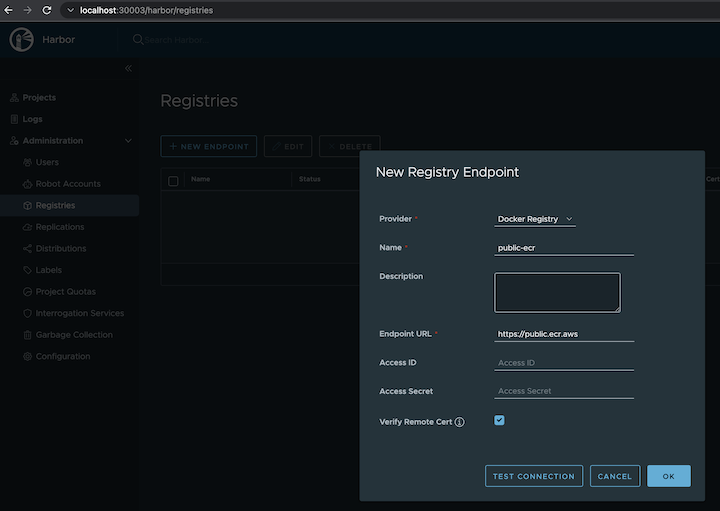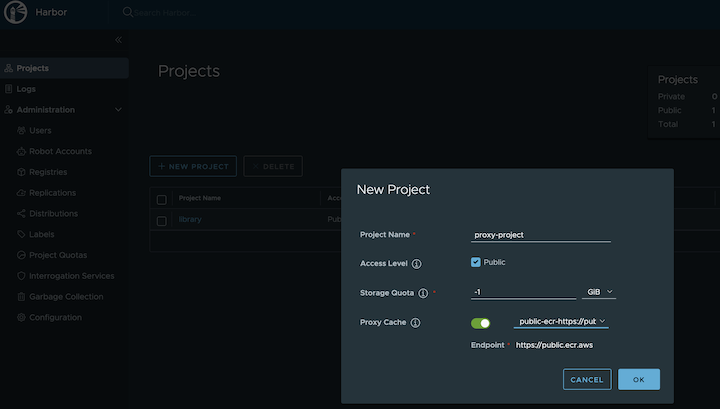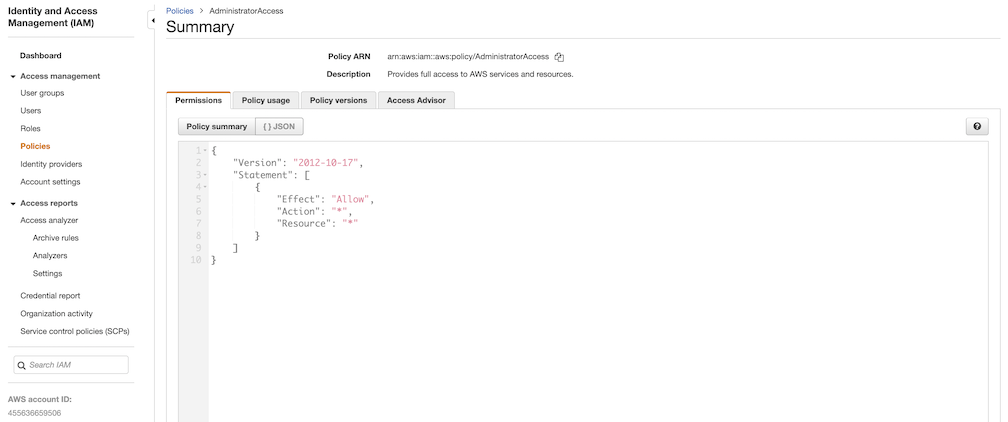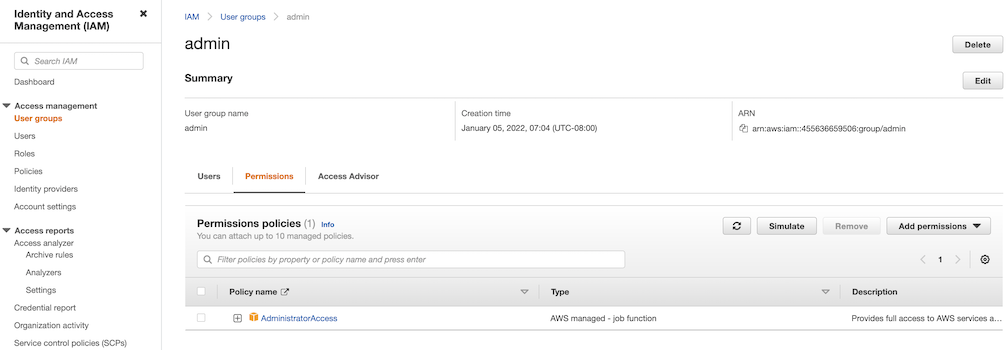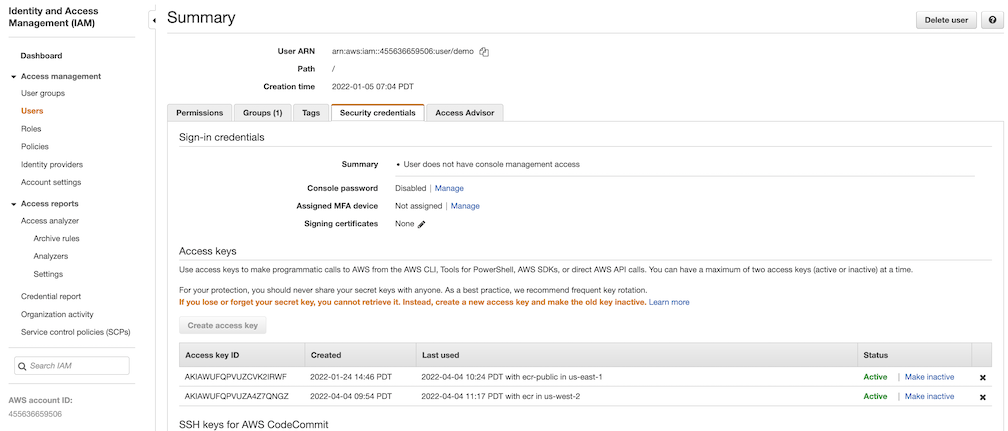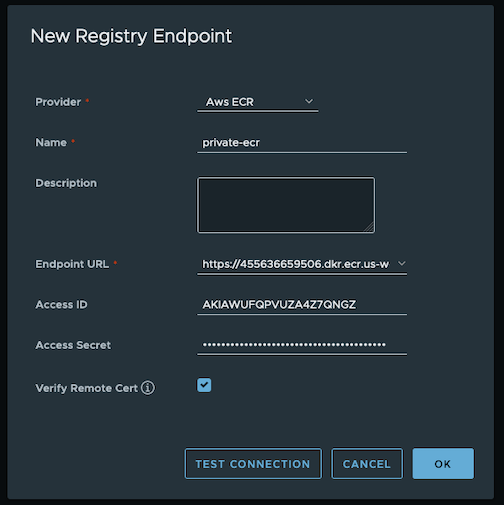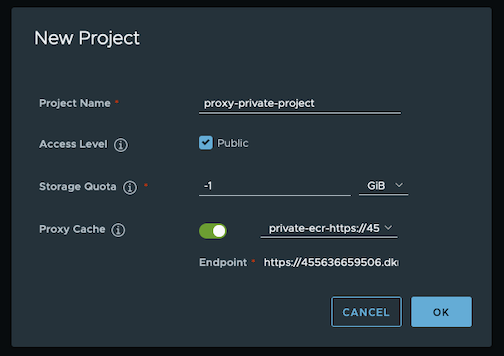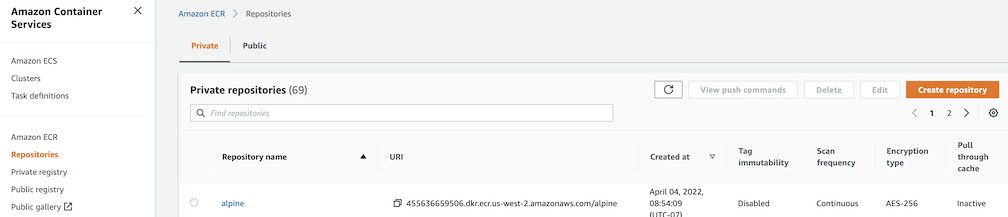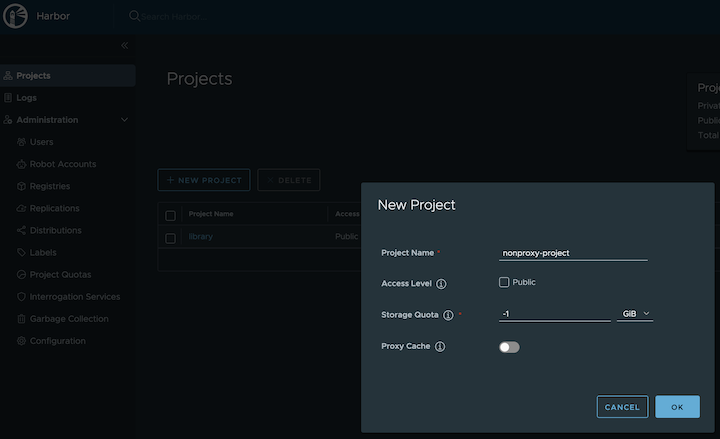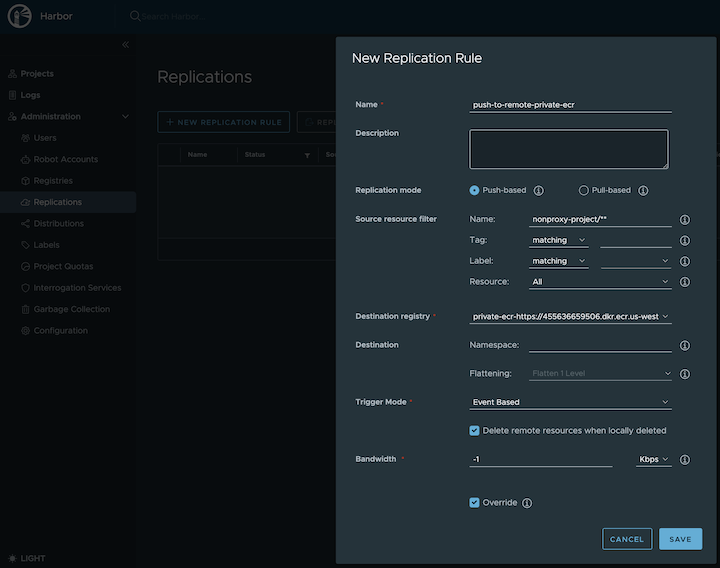| General |
|
|
externalURL |
The external URL for Harbor core service |
https://127.0.0.1:30003 |
imagePullPolicy |
The image pull policy |
IfNotPresent |
logLevel |
The log level: debug, info, warning, error or fatal |
info |
harborAdminPassword |
The initial password of the Harbor admin account. Change it from the portal after launching Harbor |
Harbor12345 |
secretKey |
The key used for encryption. Must be a string of 16 chars |
"" |
| Expose |
|
|
expose.type |
How to expose the service: nodePort or loadBalancer, other values will be ignored and the creation of the service will be skipped. |
nodePort |
expose.tls.enabled |
Enable TLS or not. |
true |
expose.tls.certSource |
The source of the TLS certificate. Set as auto, secret or none and fill the information in the corresponding section: 1) auto: generate the TLS certificate automatically 2) secret: read the TLS certificate from the specified secret. The TLS certificate can be generated manually or by cert manager 3) none: configure no TLS certificate. |
secret |
expose.tls.auto.commonName |
The common name used to generate the certificate. It’s necessary when expose.tls.certSource is set to auto |
|
expose.tls.secret.secretName |
The name of the secret which contains keys named: tls.crt - the certificate; tls.key - the private key |
harbor-tls-secret |
expose.nodePort.name |
The name of the NodePort service |
harbor |
expose.nodePort.ports.http.port |
The service port Harbor listens on when serving HTTP |
80 |
expose.nodePort.ports.http.nodePort |
The node port Harbor listens on when serving HTTP |
30002 |
expose.nodePort.ports.https.port |
The service port Harbor listens on when serving HTTPS |
443 |
expose.nodePort.ports.https.nodePort |
The node port Harbor listens on when serving HTTPS |
30003 |
expose.loadBalancer.name |
The name of the service |
harbor |
expose.loadBalancer.IP |
The IP address of the loadBalancer. It only works when loadBalancer supports assigning an IP address |
"" |
expose.loadBalancer.ports.httpPort |
The service port Harbor listens on when serving HTTP |
80 |
expose.loadBalancer.ports.httpsPort |
The service port Harbor listens on when serving HTTPS |
30002 |
expose.loadBalancer.annotations |
The annotations attached to the loadBalancer service |
{} |
expose.loadBalancer.sourceRanges |
List of IP address ranges to assign to loadBalancerSourceRanges |
[] |
| Internal TLS |
|
|
internalTLS.enabled |
Enable TLS for the components (core, jobservice, portal, and registry) |
true |
| Persistence |
|
|
persistence.resourcePolicy |
Setting it to keep to avoid removing PVCs during a helm delete operation. Leaving it empty will delete PVCs after the chart is deleted. Does not affect PVCs created for internal database and redis components. |
keep |
persistence.persistentVolumeClaim.registry.size |
The size of the volume |
5Gi |
persistence.persistentVolumeClaim.registry.storageClass |
Specify the storageClass used to provision the volume, or the default StorageClass will be used (the default). Set it to - to disable dynamic provisioning |
"" |
persistence.persistentVolumeClaim.jobservice.jobLog.size |
The size of the volume |
1Gi |
persistence.persistentVolumeClaim.jobservice.jobLog.storageClass |
Specify the storageClass used to provision the volume, or the default StorageClass will be used (the default). Set it to - to disable dynamic provisioning |
"" |
persistence.persistentVolumeClaim.database.size |
The size of the volume. If an external database is used, the setting will be ignored |
1Gi |
persistence.persistentVolumeClaim.database.storageClass |
Specify the storageClass used to provision the volume, or the default StorageClass will be used (the default). Set it to - to disable dynamic provisioning. If an external database is used, the setting will be ignored |
"" |
persistence.persistentVolumeClaim.redis.size |
The size of the volume. If an external Redis is used, the setting will be ignored |
1Gi |
persistence.persistentVolumeClaim.redis.storageClass |
Specify the storageClass used to provision the volume, or the default StorageClass will be used (the default). Set it to - to disable dynamic provisioning. If an external Redis is used, the setting will be ignored |
"" |
persistence.persistentVolumeClaim.trivy.size |
The size of the volume |
5Gi |
persistence.persistentVolumeClaim.trivy.storageClass |
Specify the storageClass used to provision the volume, or the default StorageClass will be used (the default). Set it to - to disable dynamic provisioning |
"" |
| Trivy |
|
|
trivy.enabled |
The flag to enable Trivy scanner |
true |
trivy.vulnType |
Comma-separated list of vulnerability types. Possible values os and library. |
os,library |
trivy.severity |
Comma-separated list of severities to be checked |
UNKNOWN,LOW,MEDIUM,HIGH,CRITICAL |
trivy.skipUpdate |
The flag to disable Trivy DB
downloads from GitHub |
false |
trivy.offlineScan |
The flag prevents Trivy from sending API requests to identify dependencies. |
false |
| Registry |
|
|
registry.relativeurls |
If true, the registry returns relative URLs in Location headers. The client is responsible for resolving the correct URL. Needed if harbor is behind a reverse proxy |
false |